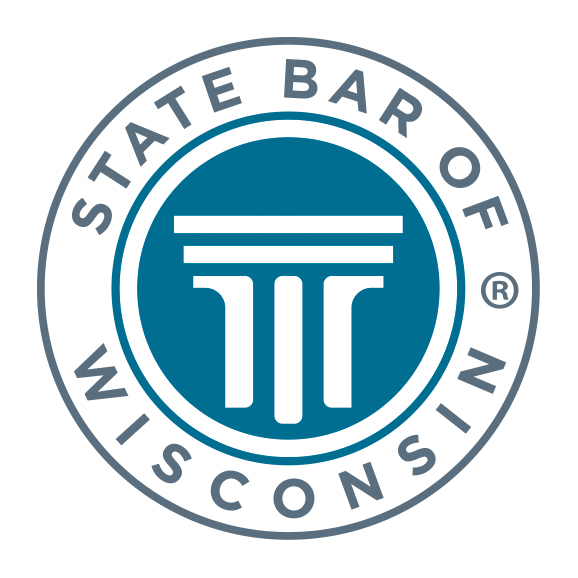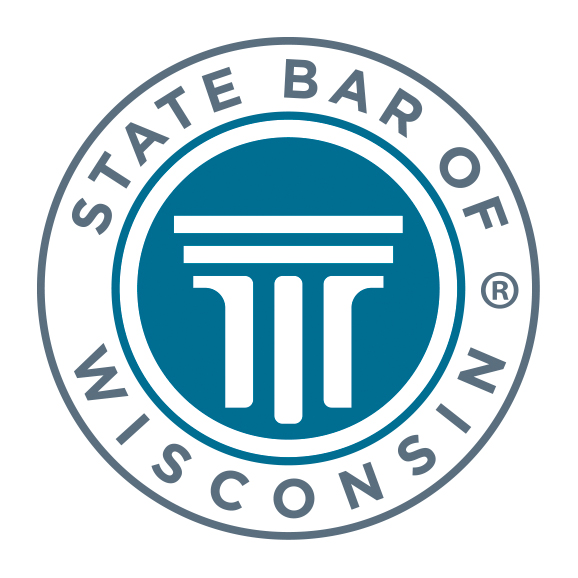Customer Support: (800) 728-7788
Solutions and FAQ
Technical Issues
-
My webcast / on-demand video doesn't seem to load, or all I see is a black box
-
When I click "Watch Now," I get a screen saying my program has not started, even though it has
-
When I launch a webcast I get a message saying, "The video you are trying to watch is currently unavailable."
-
I can't navigate the webcast using the slider control
-
I can't hear any sound
-
My screen is blank
-
Why do I hear an echo?
-
The video was working but now has gone black
-
How do I change my screen resolution?
-
My computer won't allow me to install Adobe Reader. What do I do?
-
The webcast pauses frequently while I view it. What do I do?
-
I can't view the webcast at the designated time. Can I view it later?
General
-
Where can I find my course materials
-
What computer requirements are necessary to meet to view a webcast / on-demand education video?
-
What if my computer does not meet the requirements?
-
In webcasts, how do I rewind or fast forward?
-
Can I access a webcast / on-demand video from another computer?
-
In webcasts, how do I access the course materials for a video?
Please wait ...